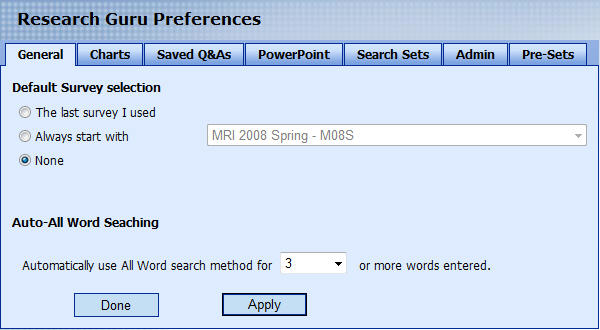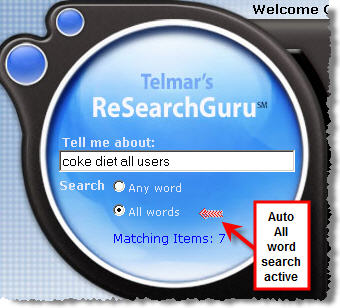|
|||||||||||||||||||
|
Preferences - General
Default Survey Selection Choose the default survey to use at the start of each RSGuru session:
Once you have a clear understanding of the basic RSGuru search methods: Any Word and All Word, you will appreciate the power of Auto-All Word searching. Auto-All Word searching is based on the premise that as more keywords are entered, you are most likely interested narrowing your search, rather than expanding your search. Use this preference page to specify the number of words at which point RSGuru should automatically switch to using the All Word search method. Using the Auto-All Word Search option saves time! Here's an example: If you enter the keywords "coke pepsi" to search, you are probably looking for any Q&As that are related to either of these two brands. On the other hand, if you entered the keywords "pepsi primary user diet", you are most likely looking for just the Q&As that are related all of these key words. If you set the Auto All Word level to 3 words, then when you enter 3 or more words, RSGuru will automaticall use the All Word search mode. Click on Apply to save your settings. Click on Done to come out of the Preferences page. |